PowerPoint design seems easy enough. Many of us created our first deck in middle school or earlier. But if you’ve ever sat through a presentation backed up by a poorly designed deck, you know there’s more going on than just putting cool slides together. Read on for our basic do’s and don’ts to make your presentations really stand out.
Title Slide
The title slide should reinforce your brand by featuring images and elements found within your website and other corporate collateral. Fight the urge to unleash your inner artist as you’re building out your PowerPoint deck. Rather than just choosing images to jazz up your slide, you should look for ones that will support your message and resonate with your audience.
Branding should mirror your website and any other corporate materials with imagery, color palette, and icon elements. Branding includes your logo, tagline, fonts, colors, graphic theme, illustrations, and photography style. It’s important to brand presentations that are seen by outsiders, since these represent your organization. Use branding for internal presentations as well, since it can build a sense of mutual purpose among audience members.
Create presentation titles that are clear, concise, and direct forms of messaging. These titles are important, as they help to communicate your overall message. Don’t use labels and topics such as “Sales,” and “Conclusions:” your title should be an assertion. For example, instead of including a slide titled “Employee Injuries by Month,” pique your audience’s interest by naming it “New Policies Reduce Employee Injuries.”
All supplementary notes and comments are distracting from the focus content and unnecessary if they can be clearly established verbally. Add these as speaker notes, visible only to you as you deliver the presentation. In that way, you will remember to mention them but they won’t clutter your presentation, particularly your title slide.
Surveys show that audiences are fed up with the overload of text on slides. Use visuals such as diagrams, graphs, media clips, and photos to engage the audience, instead of slides that only contain text, but don’t get carried away with too many images on one slide. Styling on text and photos should be used in accordance with your brand guidelines.
Content Slide Structure
Use titles, subtitles, and logos that stand out as the main focus of the presentation by creating a hierarchy of size, weight, and styling consistent with the established brand. Ensure they show up in the same spot on each frame, and that they’re used consistently across all slides.
Use title fonts that are easy to read and flexible within the template. Classic go-to fonts include Helvetica, Garamond, Futura, Gill Sans, and Rockwell. Don’t use fonts with serifs, as the words tend to bleed into each other, making them harder to read. Also, don’t use anything smaller than 30pt font. Don’t use more than three fonts in your entire presentation. In fact, it’s best to choose just one and stick with it.
Don’t let artistic elements distract from your content. Don’t use pixelated, blurry, or tiny images – remember, your presentation should make a positive impact, and viewers should not be distracted by elements that are sub-par. Use simplified color blocks to break up sections. Don’t use clipart, as it will add no value to your presentation.
As we mentioned earlier, a business logo in the same spot on all of the slides in your presentation tells your audience in no uncertain terms which company is presenting. Simply place the logo as a graphic on your master slide, and it will appear in the same position on all the other slides in the presentation. Use logos that are clearly recognizable with the appropriate margins and spacing for legibility.
Utilize brand imagery and relevant icons to encourage information association and visual learning. The ethos of your company should be easily conveyed by the imagery you choose for your presentations.
Do break your content up into easily digestible portions. If a slide feels too crowded, then it probably is. Instead of using one slide with three bullet points, for example, you can give each point its own slide, complete with graphics.
“Don’t underestimate your viewers’ ability to carry content over from one slide to the next.”
Viewers are used to digesting information in a specific order. Do use PowerPoint “best practices” when laying out content on a page: left to right, top to bottom. If you’re using graphics, do select a slide layout that features an image placeholder. Don’t paste images directly into the slide. Charts are considered complex images; so do include text descriptions directly under them.
Do create visually compelling slide formats. The trick is to recognize what is the key message you need your audience to grasp for each slide. For example, if you’d like to emphasize that females earn 6 out of 10 bachelors’ degrees, you can have a slide with just the figure, 60% without any other information around it. This forces your audience to pay attention to the statistics, and makes them curious enough to listen to your presentation as well.
Do use infographics as often as possible – they can be extremely useful for telling a story. Using these complex graphics can be a challenge, since they contain so much information. Don’t show your infographic all at once – it’s better to reveal it piece by piece. By displaying only one portion at a time, the audience can focus on what you’re trying to explain and not be sidetracked by other parts of the graphic.
Section Slides
Do identify cells of information and group these cells together to optimize information awareness. Do use section slides as a dynamic, visual break between these cells of information. This feature allows you to divide your presentation into two or more groups of slides, and is very useful for large presentations, since it allows you to group your slides logically. Some people opt to use divider slides, which are bulleted lists of discussion topics at the beginning of each section.
Do use section slides to reinforce crucial information. Also, do creatively use them to tell a story or fact, or quote to engage your audience.
One of the commonest uses of section slides is to find tabs within a larger presentation. When you display the sections, it helps you audience to understand and remember more. If someone asks a question about an earlier topic, you can easily go back to it by clicking the appropriate section tab. You might even be able to allow your audience to choose the topics they want to hear and in what order.
Do reinforce your overall corporate identity by adding fun brand elements to your section slides. Your logo should of course be visible, but you can use other elements from your marketing arsenal to make your imagery stand out.
Overall
Presenting a robust brand and corporate identity builds trust with your audience. They see the experience, quality, and depth behind your company. Consistency is the key to any marketing strategy. You will build a faithful following of fans, promote the link between your customers and your brand, and encourage consumer loyalty if you keep your voice consistent.
Do create visually balanced slides with just the right amount of content and white space. The overall purpose of white space is to offer a natural break for the eyes so that members of your audience can rapidly scan a slide and find what they need. Apart from drawing the eye to the most important points on the slide, white space improves readability and comprehension.
Do produce editable graphics for a deck that can grow with you. It’s easy to download editable graphics, or you can create text boxes within your slides. In order to make text boxes blend with the images or other elements in the background, simply go to the “Home” tab and select “Shape Fill.” Choose whatever color you want from the drop down box that appears.
Do use premium graphics and infographics consistent with today’s best visual libraries. This solidifies your brand’s commitment to quality in the minds of your audience.
Don’t use clip-art or other cheap graphics and infographics, as it can make your presentation look home made and unprofessional, causing you to lose credit with your audience. Stick to the guidelines above, and we promise that your presentation will be well received.