Adding alternative text (alt text) to images in WordPress ensures your content is accessible to everyone, including those using screen readers. Here’s a simple guide:
1. Log In to WordPress:
Access your WordPress dashboard using your admin credentials.
2. Add or Edit Content:
Posts/Pages: Choose the post or page where you want to add alt text to images.
3. Insert or Select Image:
a. Insert Image: If adding an image, click “Add Media” and upload/select the image.
b. Edit Image: If editing an existing image, click on it and then click the “Edit” button.
4. Add Alt Text:
a. Alt Text Field: Find the “Alternative Text” field in the image settings.
b. Describe Image: Write a concise, descriptive alt text that conveys the image’s purpose.
5. Update:
Save Changes: Click “Update” or “Save” to apply the alt text to the image.
6. Check All Images:
Review Content: Ensure all images have proper alt text, especially those conveying information.
Tips for Image SEO Text:
Descriptive but Brief: Alt text should be descriptive yet concise, relevant to the image’s context.
By following these steps, you’re taking a significant step toward making your WordPress content accessible to all users, regardless of their abilities. Alt text ensures that even those who can’t see images can understand their significance within your content.