Adding hyperlinks to your WordPress content can provide readers with valuable resources and improve the overall user experience. Here’s how to do it:
1. Log In to WordPress:
Access your WordPress dashboard using your admin credentials.
2. Create or Edit Content:
Posts/Pages: Choose whether you want to add hyperlinks to a new post or an existing page.
3. Highlight Text:
Select Text: In the visual editor, highlight the text you want to turn into a hyperlink.
4. Insert Hyperlink:
a. Link Icon: Click the link icon in the visual editor’s toolbar.
b. URL: Enter the destination URL (e.g., http://www.example.com) in the URL field.
6. Insert:
Apply: Click “Add Link” to create the hyperlink.
7. Edit or Remove Links:
a. Edit: To modify a link, click on the linked text and use the link icon again.
b. Remove: To remove a link, click on the linked text and use the unlink icon.
8. Update Content:
Save Changes: If you’re editing an existing post/page, remember to save or update your content.
By following these steps, you can seamlessly incorporate hyperlinks into your WordPress posts and pages, offering readers additional information and improving navigation within your content.