Adding users to your WordPress site allows for efficient collaboration and content management. Here’s how to do it:
1. Log In to WordPress:
Access your WordPress dashboard using your admin credentials.
2. Navigate to Users:
Click “Users”: On the left sidebar, hover over “Users” and click “Add New.”
3. Fill in User Details:
a. Username: Enter a username for the new user.
b. Email: Add the user’s email address.
c. First and Last Name: Provide the user’s name (optional).
d. Role: Choose a user role (e.g., Administrator, Editor, Author, Contributor, Subscriber).
4. Set Password:
a. Password Options: You can either set a password or use the system-generated password.
b. Notify User: Tick the box to send the user an email notification containing login details.
5. Choose Sending User Notification (Optional):
Role: Decide whether to send the user an email about their new role.
6. Add User:
Add New User: Click the “Add New User” button to finalize.
How to Edit or Delete Users:
User List: In the “Users” section, you can hover over the username, and edit or delete users as needed.
By following these steps, you can effectively add users to your WordPress site, streamlining content creation, management, and collaboration among various team members with different roles and responsibilities.