Converting Word documents to PDF format ensures that your files are universally accessible and maintain their formatting across various devices. Here’s a simple guide:
1. Open Your Word Document:
Launch Microsoft Word and open the document you want to convert.
2. Access the “Save As” Option:
a. File Menu: Click on the “File” tab in the top-left corner.
b. “Save As” or “Export”: Depending on your Word version, select “Save As” or “Export.”
3. Choose PDF Format:
a. Format Dropdown: In the “Save As” or “Export” options, choose “PDF” from the format dropdown menu.
4. Select Save Location:
a. Browse: Choose where you want to save the converted PDF file.
b. Name Your File: Assign a name to your PDF document.
5. Optional Settings:
Optimize for: Depending on your Word version, you might have the option to optimize the PDF for printing, online viewing, or other preferences.
6. Save the PDF:
Save: Click the “Save” button to initiate the conversion process.
7. Review the PDF:
Open the saved PDF file to ensure that the formatting and content appear as desired.
By following these steps, you can effortlessly convert your Word documents to PDF format, making them universally accessible, easy to share, and ensuring that their layout remains consistent regardless of the device or software used to view them.