WordPress makes it effortless to edit and update the content on your website’s pages. Here’s a quick guide on how to do it:
1. Log In to Your WordPress Dashboard:/h3>
Access your WordPress admin panel using your credentials.
2. Navigate to Pages:/h3>
Click “Pages”: On the left sidebar, hover over “Pages” and select “All Pages.”
3. Choose the Page to Edit:/h3>
Select Page: Click on the page you want to edit from the list.
4. Modify Content:/h3>
a. Visual Editor: If using the classic editor, modify your content using the visual editor.
b. Block Editor: If using the block editor, customize your content using blocks for text, images, videos, and more.
5. Save Changes:/h3>
Save Draft: Regularly click “Save Draft” to save your progress while editing.
6. Preview and Publish:
Click “Pages”: On the left sidebar, hover over “Pages” and select “All Pages.”
3. Choose the Page to Edit:/h3>
Select Page: Click on the page you want to edit from the list.
4. Modify Content:/h3>
a. Visual Editor: If using the classic editor, modify your content using the visual editor.
b. Block Editor: If using the block editor, customize your content using blocks for text, images, videos, and more.
5. Save Changes:/h3>
Save Draft: Regularly click “Save Draft” to save your progress while editing.
6. Preview and Publish:
a. Visual Editor: If using the classic editor, modify your content using the visual editor.
b. Block Editor: If using the block editor, customize your content using blocks for text, images, videos, and more.
5. Save Changes:/h3>
Save Draft: Regularly click “Save Draft” to save your progress while editing.
6. Preview and Publish:
a. Preview Changes: Click “Preview” to see how your edits will look to visitors.
b. Publish: When satisfied, click “Update” or “Publish” to make your changes live.
By following these steps, you can efficiently edit and update the content on your WordPress pages, ensuring your website stays current, engaging, and aligned with your goals.
Launching Creativity