When it comes to sharing your meticulously crafted PowerPoint presentation, ensuring that its formatting remains intact is essential. Converting your presentation to PDF is a simple yet effective solution. Here’s a quick guide on how to do it:
1. Open Your Presentation:
Access your finalized PowerPoint presentation that’s ready for sharing.
2. Click on “File”:
At the top left corner, click on the “File” option to unveil a dropdown menu.
3. Select “Save As”:
From the dropdown menu, choose “Save As” to proceed.
4. Choose PDF Format:
In the new window, find the “Save as type” dropdown, and select “PDF (*.pdf)”.
5. Name Your File:
Provide a name for your PDF file in the “File name” field.
6. (Optional) Explore Options:
Click “Options” to tailor settings like slide selection or image quality.
7. Hit “Save”:
Click “Save” to initiate the conversion. Your PowerPoint presentation is now a PDF.
By following these easy steps, you can effortlessly transform your PowerPoint presentation into a polished PDF, ready to impress your audience while keeping the formatting glitches at bay.