Large PowerPoint files can be a hassle to share and manage. Fortunately, optimizing your presentation’s file size is a breeze. Here’s how:
1. Compress Images:
a. Select Images: Click on an image within your presentation.
b. Choose “Compress Pictures”: Go to the “Format” tab, click “Compress Pictures,” and a dialog box will appear.
c. Set Compression Options: Choose between “All pictures in document” or “Selected pictures.” Opt for “Web/Screen” resolution to reduce size while retaining quality.
2. Minimize Unused Content:
a. Slide Review: Go through your presentation and identify slides with unnecessary content.
b. Delete or Hide: Remove any redundant slides or elements. To hide a slide, right-click it in the slide sorter, and select “Hide Slide.”
3. Trim Multimedia:
a. Video and Audio: If you have videos or audio clips, trim them to the necessary length.
b. External Links: Instead of embedding videos, use hyperlinks to external sources.
4. Optimize Animations:
a. Simplify Transitions: Use consistent and straightforward slide transitions.
b. Limit Animations: Minimize complex animations, as they can inflate file size.
5. Save as PDF:
Convert your presentation to PDF to reduce file size and ensure consistent formatting across devices.
6. Use PowerPoint’s Built-in Tools:
“Reduce File Size”: Under “File,” select “Reduce File Size.” Choose the desired resolution for images and click “OK.”
7. Remove Hidden Data:
a. “Check for Issues”: Click on “File,” then “Check for Issues,” and choose “Inspect Document.”
b. Remove Hidden Data: Remove any unwanted items that might contribute to file size.
8. Compress Media (Windows):
Video Compression: Select a video, go to “Video Tools,” choose “Compress Media,” and pick a compression quality.
By following these simple steps, you can significantly reduce your PowerPoint file size, making sharing and managing your presentation smoother and more efficient.