Large PDF files can be cumbersome to share and download. Luckily, there are simple methods to reduce their size without compromising quality. Here are several options:
1. Online Tools:
a. Choose a Tool: Numerous online platforms like Smallpdf, ILovePDF, and Adobe Acrobat offer PDF compression tools.
b. Upload and Compress: Upload your PDF, and the tool will optimize it, often by compressing images and removing unnecessary elements.
2. Save as Reduced Size:
a. Open PDF: Open your PDF using Adobe Acrobat.
b. Save As: Go to “File” > “Save As Other” > “Reduced Size PDF.” This method preserves your file’s formatting.
3. Adjust Image Quality:
a. Image Compression: When creating the PDF, adjust the image quality settings to a lower resolution.
b. Balance Quality: Find the balance between image quality and file size that suits your needs.
4. Remove Unnecessary Elements:
a. Delete Pages: Eliminate unnecessary pages from your PDF.
b. Reduce Fonts: Use standard fonts to minimize font data size.
5. PDF Print Settings:
a. Print to PDF: Open your PDF and choose the “Print” option.
b. Choose Printer: Instead of a physical printer, select “Print to PDF” to save a new, compressed version.
6. PDF Optimizer:
Adobe Acrobat: If you have Adobe Acrobat, use the built-in PDF optimizer tool to reduce file size.
By following these methods, you can efficiently reduce the size of your PDF files, making them easier to share, email, and download without compromising the content’s integrity.