Later is a valuable tool for planning and scheduling your social media posts ahead of time. Streamline your content management with this simple guide:
1. Sign Up or Log In:
Create a Later account or log in to your existing one.
2. Connect Your Social Media Accounts:
a. Add Accounts: Link your social media profiles like Instagram, Twitter, Facebook, etc.
b. Authorization: Follow the prompts to authorize Later to access your accounts.
3. Prepare Your Content:
Upload Media: Load your images, videos, captions, and hashtags into Later’s media library.
4. Create a Post:
a. Content Calendar: Navigate to Later’s content calendar.
b. Select Date and Time: Click on the desired date and time slot for your post.
5. Customize Your Post:
a. Choose Platform: Pick the social media platform for your post.
b. Upload Media: Select the media you want to share.
c. Craft Caption: Write your caption, add hashtags, and include any mentions or links.
6. Schedule Your Post:
a. Schedule Time: Choose the exact time you want your post to be published.
b. Save: Click “Save” or “Schedule” to set your post in motion.
7. Review and Manage:
a. Visual Preview: Review your scheduled posts in Later’s visual planner.
b. Edit or Reschedule: Make adjustments as needed by dragging and dropping posts.
8. Monitor and Engage:
Engagement: Once posts are published, engage with comments and interactions in real time.
By following these steps, you can efficiently schedule your social media posts using Later, freeing up time and ensuring a consistent online presence across your social platforms.