Enabling two-factor authentication (2FA) on your Google account adds an extra layer of security, safeguarding your sensitive information from unauthorized access. Here’s how to set up 2FA:
1. Sign In to Your Google Account:
Log in to your Google account using your web browser.
2. Access Security Settings:
a. Profile Picture: Click on your profile picture in the top-right corner.
b. Manage Your Google Account: Select “Manage your Google Account.”
3. Navigate to Security:
Security Tab: From the left sidebar, click on the “Security” tab.
4. Enable 2-Step Verification:
2-Step Verification: Look for the “2-Step Verification” section and click on “Get Started.”
5. Verify Your Identity:
a. Sign In Again: Google may ask you to sign in again for security purposes.
b. Phone Number: Enter your phone number to receive verification codes.
6. Choose Verification Method:
a. Text Message or Call: Choose whether you prefer to receive codes via text message or a phone call.
b. Click “Next”: Confirm your choice and click “Next.”
7. Verify Your Phone:
a. Enter Code: Enter the verification code you receive on your phone.
b. Verify: Click “Next” to verify your phone.
8. Turn On 2-Step Verification:
Click “Turn On”: Once your phone is verified, click “Turn On” to enable 2FA.
9. (Optional) Backup Options:
a. Backup Codes: Google offers backup codes in case you can’t access your phone. Consider saving these.
By following these steps, you fortify your Google account’s security with two-factor authentication, ensuring that only you can access your account even if your password is compromised.