Uploading a video to YouTube allows you to showcase your content to a global audience. Follow these straightforward steps to share your creations:
1. Sign In to Your Google Account:
Log in to your Google account. You need this to access YouTube’s features.
2. Access YouTube Studio:
a. Click on Your Profile: In the top-right corner, click on your profile picture.
b. YouTube Studio: Choose “Your Channel” and then “YouTube Studio.”
3. Upload Video:
a. Video Icon: Click on the video icon in the top-right corner.
b. Upload Video: Select “Upload video” and choose the video file you want to share.
4. Customize Video Details:
a. Title, Description, Tags: Craft a descriptive title, add a compelling description, and use relevant tags.
b. Thumbnail: Choose an eye-catching thumbnail that represents your video.
5. Set Visibility:
a. Privacy Settings: Decide whether you want your video to be public, unlisted, or private.
b. Public: Choose public to make your video accessible to all viewers.
6. Add Video Elements (Optional):
Cards and End Screens: Enhance viewer engagement by adding cards and end screens to your video.
7. Publish Your Video:
Publish: Click “Publish” to make your video live on YouTube.
8. Share and Engage:
a. Share Link: Share your video’s link on social media and with your audience.
b. Respond to Comments: Engage with viewers by responding to comments on your video.
By following these simple steps, you can easily upload your video to YouTube and start sharing your content with the world.