Integrating time-tracking tools like Everhour into Asana can significantly enhance your project management by providing precise insights into task durations and resource allocation. Here’s how to seamlessly implement this integration:
1. Sign Up for Everhour:
Create an Everhour account and log in.
2. Install Browser Extension:
a. Download Extension: Install the Everhour browser extension compatible with your browser.
b. Authorization: Follow the prompts to authorize Everhour’s access.
3. Connect to Asana:
a. Integration Settings: In Everhour, access “Integration Settings.”
b. Connect Asana: Find Asana in the list of integrations and follow the steps to connect your Asana account.
4. Open Asana Tasks:
a. Navigate to Asana: Open your desired project in Asana.
5. Enable Time Tracking:
a. Everhour Timer: You’ll now see the Everhour timer icon in your Asana tasks.
b. Start Tracking: Click on the timer icon to start tracking time for a specific task.
6. Log Time Manually:
a. Time Entries: You can also manually log time by accessing the Everhour timer within your Asana tasks.
7. Review and Analyze:
a. Reports: In Everhour, access detailed time reports and analyses to gain insights into your team’s productivity.
By following these steps, you can seamlessly integrate Everhour’s time-tracking capabilities into your Asana workflow, providing you with accurate data to optimize project timelines, allocate resources effectively, and enhance overall project management.