Managing user access in WordPress ensures a secure and organized website, granting appropriate permissions to different users. Here’s how to do it:
1. Log In to WordPress:
Access your WordPress dashboard using your admin credentials.
2. Navigate to Users:
Click “Users”: On the left sidebar, hover over “Users” and select “All Users.”
3. Edit User Access:
Choose User: Click on the user whose access you want to manage.
4. Modify User Role:
a. Role Dropdown: In the user’s profile, find the “Role” dropdown menu.
b. Choose Role: Select a role that corresponds to the user’s responsibilities (Administrator, Editor, Author, Contributor, Subscriber).
5. Update User:
Save Changes: Click “Update User” to apply the role changes.
For additional options – Install User Role Plugins (Optional):
Plugin Installation: For advanced access management, consider installing plugins like “User Role Editor” or “Members.”
Use Content Restriction:
Page/Post Editing: While creating or editing content, you can restrict access to specific user roles using plugins like “Restrict Content” or “MemberPress.”
Regularly Review Access:
User Management: Periodically review and adjust user roles based on changing responsibilities.
By following these steps, you can effectively manage user access in WordPress, ensuring that each user has appropriate permissions to perform their tasks while maintaining the security and integrity of your website.